Je hebt een boeking ontvangen! Wat nu?
Wat leuk jij hebt een boeking ontvangen voor één van de door jouw aangeboden activiteiten. Wij hebben de vervolgstappen inclusief een aantal tips voor je op een rijtje gezet. Zoals hoe je kunt communiceren met de boeker en hoe je een tijdstip kunt bevestigen.
Jouw boekingen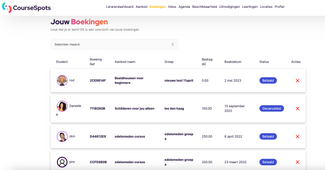
Je vindt de details van jouw boekingen terug in jouw lerarendashboard onder het kopje boekingen Wanneer je op het referentienummer klikt zie je vervolgens alle details. Goed om te weten is dat de les geboekt is op basis van de algemene boekingsvoorwaarden en inmiddels ook al betaald is door de cursist.
Jouw communicatie met de boeker
Je kunt de boeker een bericht sturen via jouw berichten inbox. Jouw berichteninbox vind je in het lerarendashboard. Je kunt hier heel eenvoudig een bericht intypen en versturen. De boeker ontvangt een melding wanneer een nieuw bericht klaar staat. Wellicht goed om te weten dat vanuit het platform de boeker reeds een automatisch gegenereerd bericht ontvangen heeft namens jou met de volgende tekst.
“Dank je voor je boeking! Ik zal snel contact met je opnemen. Je boeking kan je bekijken door op bijgaande link te klikken” .
De boeker verwacht dus nog een bericht van jou voor meer details over de vervolgstappen met betrekking tot de boeking.
- Tip 1: Volg dit zo spoedig mogelijk op.
- Tip 2: Probeer het bericht persoonlijk en vriendelijk te maken :-)
Boeking workshop of cursus
In het geval jouw boeking een cursus of workshop betreft dan staat de datum reeds vast.
- Tip 3: Bevestig de boeking, de datum en de exacte leslocatie. En benoem de vervolgstappen en indien van toepassing eventuele materialen, bijkomende materiaalkosten, parkeertips etc.
Privéboeking voor een privéles, coaching of bijles
In de boekingsinformatie vind je exact terug wat is afgenomen, het aantal lessen, de locatie en welke lessen. Omdat hier de datum en tijdstip nog niet definitief vast staan, geef dan vervolgens aan welke optie je hebt voor de cursist om de lessen in te kunnen plannen.
Tip 4: Zorg ervoor dat altijd jouw agenda up-to-date is, dit is waar de boeker vanuit is gegaan.
- Tip5: communiceer in jouw mail de verschillende opties en vraag welke datum voor de cursist uitkomt.
De cursist kan nu zelf aangeven welke datum een voorkeur heeft zodat jij dit kunt inplannen in jouw kalender. Wanneer jullie via de berichtenservice een datum hebben vastgelegd kun je de activiteiten inplannen in jullie agenda.
Inplannen activiteit van de boeker bij een privéles, coaching of bijles
In jouw boekingenoverzicht klik je op het boekingsnummer. Je komt nu op een pagina terecht met de lesinformatie en je ziet tevens het totaal aantal lessen dat is geboekt. Je kunt vanuit hier jouw lessen inplannen.
Het agenda symbool is nog rood en betekent dat de les nog niet definitief is afgestemd.
- Je kunt alleen een les inplannen wanneer je ook daadwerkelijk beschikbaarheid hebt opgegeven op die dag en het tijdstip
- Klik op het symbool van de agenda en geef de datum en het tijdstip op dat je hebt afgesproken of wilt voorstellen.
- De boeker ontvangt nu een melding dat jij een datum hebt voorgesteld en het systeem vraagt om dit te bevestigen. Jij kunt zien of de datum bevestigd is omdat de kalender dan groen kleurt.
De lessen staan gepland. Deze zijn nu ook zichtbaar in jouw dashboard en in jouw agenda. CourseSpots weet nu odat de lessen ingepland staan en wanneer wij tot uitbetaling kunnen overgaan.
- TIP 6: Zorg dat je bij de start direct de gehele serie van lessen inplant. (bijvoorbeeld elke maandag om 18:00 uur) Dan weet iedereen waar je aan toe bent en het is makkelijker met invoeren:-) Achteraf kun je altijd wijzigingen doorvoeren.
Reviews en ratings
Na elke les krijgt een cursist de mogelijkheid om jouw lessen te beoordelen. Hiermee krijg jij inzicht in hoe een deelnemer jouw activiteiten ervaart, maar deze rating komt ook terecht bij jouw aanbod online zodat ook andere geïnteresseerden hiermee geholpen worden in hun keuze.
Het inplannen van een datum bij een een privé boeking (privéles, coaching of bijles)
- Tip 7: Vraag altijd jouw curisten om een review en rating op te geven. Hiermee krijg je niet alleen zelf feedback, maar ook wordt dit getoond op jouw profiel.
Heb je nog meer vragen over jouw boekingen? Neem dan contact met ons op, wij helpen je graag verder.